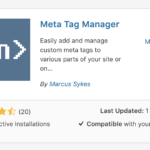To protect web surfers, Google is continually working to identify and blacklist dangerous pages. Many popular applications (Google Search, Google Chrome, Firefox, Safari, etc.) use Google’s malware database to warn their users to keep away from potentially harmful sites.
The majority of blacklistes sites are in reality legitimate websites into which hackers have inserted malicious content. Often, the site owners are having difficulty, both in cleaning up their sites, as well as in removing malware warnings that seriously impact their sites’ traffic and reputation.
This guide will provide you with practical information about how to remove your site from Google’s malware database, as well as how to avoid common mistakes that can cause cleaned up sites to remain blacklisted for a long time.
If the following image displays when you visit your website, it’s been blacklisted by Google Safe Browsing:
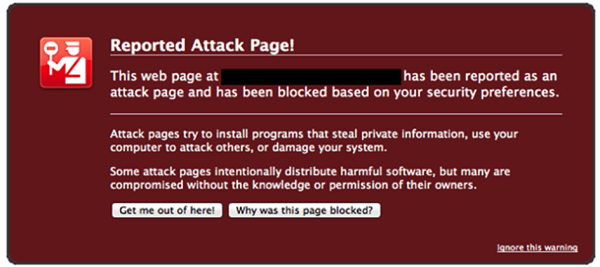
To figure out why this happened, you should visit Google’s diagnostic page for your domain at http://www.google.com/safebrowsing/diagnostic?site=[your domain name]
On this page, you can see the current status of your domain, the date Google scanned it last, details regarding its suspicious content, and instructions for what to do next. You can use this information to assist you in determining how to remove the offending content from your site. It’s important to note that the information you see on the diagnostic page might be out of date because Google does not visit every site on the Internet every day.
- If your site is blacklisted, the scan date and the discovery date are usually the same.
- Google doesn’t scan your site every day. The Internet is big and it may take weeks between consecutive scans of your site.
- In some cases, the site can be blacklisted but the scan date is more recent than the discovery date. It is important to correctly interpret this situation.
Google’s unofficial explanation is confusing: “The review may have found “suspicious” content that was not “suspicious” enough to have added the site to the malware list – but it is “suspicious” enough to prevent it being removed from the list”.
Remove Suspicious Content From Your Website
Normally your WordPress content is easy to manage. It normally happened because of a theme or plugin that is easily to be comprised. You need change the theme and remove the plugin, and then remove the theme to make your website clean.
But sometimes it may happen because your password losing. You need do more work to change your password, and use only secure protocols like SFTP or FTPS. Normally we suggest you manage your website by SFTP. After you clean up your website, you need keep all your software updated to the newest version at all times.
Most important thing is to install security WordPress plugins. You can search the top WordPress security plugins and google will tell you:
- WordFence. WordFence is one of the most popular WordPress security plugins. …
- BulletProof Security. …
- Sucuri Security. …
- iThemes Security (formerly Better WP Security) …
- Acunetix WP SecurityScan. …
- All In One WP Security & Firewall. …
- 6Scan Security.
Requesting a Review
If you’ve resolved the issues Google found, you’ll need to request another review using Google Webmaster Tools®, which you can access here.
Google also has a walkthrough containing all of the information you need to resolve a compromised site at google.com/webmasters/hacked/.